Did you know? …. You can turn any commonly used website into an ‘app/shortcut’ on your phone or pad?
Are there websites you use often enough that you wish there was an app for your phone instead of having to always open up Safari or Chrome? Perhaps you are a huge fan of Michigan Athletics and read the very popular fan website MGoBlog every day. Perhaps you store your personal files in Google Drive, which does have a mobile app, but there is not a corresponding app for your Windows or Mac desktop. Often times major companies, like Delta Airlines, have a huge presence on the web, but their mobile app is a scaled down version.
Good news! Here are the steps to add any website to your phone screen or desktop for quick access. We’ll use UMRA as an example for those who use the UMRA website often enough to refer to our Events, view Presentations and read UMRA News. Any website will work.
iPad or iPhone (use Safari; Chrome will not work)
- Enter the address of the website you want to create as a shortcut app, eg. umra.bus.umich.edu
- Tap the icon featuring an arrow coming out of a box to open a drop-down menu.
- Tap “Add to Home Screen” and a dialog box will appear showing the UMRA Block-M icon that will be used for this website.
- Replace the ‘Get Connected. Feel Connected. Stay Connected.’ Tag line with ‘UMRA’ or whatever you would like to call this shortcut. Tap “Add.” Safari will close and you will be taken to where the icon is located on your iPhone/iPad.
Android (use Chrome)
- Open the website you want to pin to your home screen.
- Tap the menu icon (3 dots in upper right-hand corner) and tap Add.
- Enter a name for the shortcut and then Chrome will add it to your home screen.
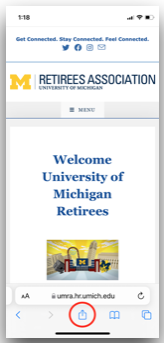
Step 2
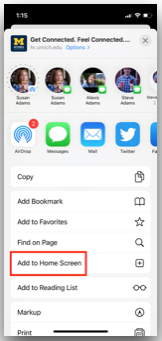
Step 3
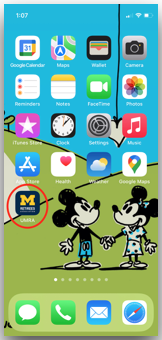
Step 4
Cильной стороной казино Vavada стала его многоязычная техподдержка и интерфейс, позволяющий гемблерам оперативно решать любые проблемы.
