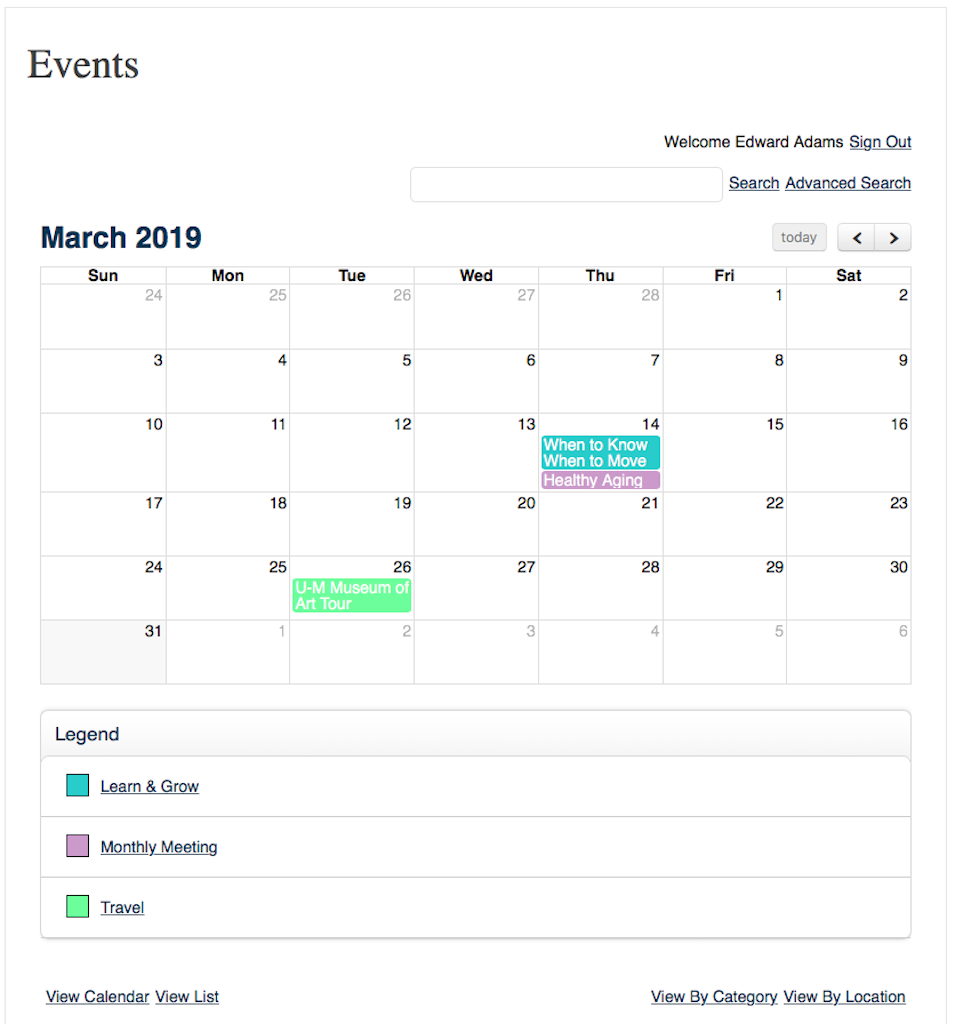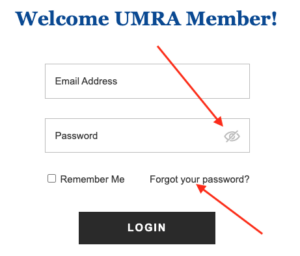Member Guide
Setting up your UMRA login and password is easy and gives you access to your profile (to self-manage your contact information), your financial history, a searchable member directory, a collection of confidential association documents, and various reports from our representation on U-M committees (MHealthy and Senate Assembly, today). These services require that we protect that sensitive content, and members’ identities.
Simply click on the Members tab on the UMRA homepage, click on “Forgot Your Password?” on the welcome screen and follow the instructions to create a password. Please be sure to enter the email address you used when you joined UMRA.
Contact us at [email protected] if you have questions or issues setting up your login.
Membership for your spouse or partner is included in your membership fee whether or not he or she worked for the University of Michigan. Adding your spouse or partner, which requires an email address, will grant them joint membership (referred to as a Household) under your account and the full benefits of UMRA membership, which includes the ability to:
- log into this web site and manage their Profile.
- access members only web pages.
- register for members only programs on their own.
- receive UMRA emails directly (your spouse or partner will not need to ask you to forward emails in order to keep up with UMRA news and member offerings).
If you originally joined as a Household,
All UMRA monthly meeting speakers, local trips, Learn & Grow sessions and Health Days are presented under a single menu labels Events with a default view that resembles a traditional monthly calendar.
Notice a few highlighted areas:
- a Search option. Enter any portion of the event name or details and search will present a list of entries.
- a color-coded legend that identifies events by various categories.
- a View List option to see all events presented as a list instead of the regular monthly view.
Clinking on any event will display all the details. Some events will have additional information fliers that you can review or print for your convenience. Click the "back to" link to return to the regular Event calendar or List view.
List view. Click the ? at the end of each event to see full details.
As our UMRA tagline reminds us … a value of this association is to Get Connected. Stay Connected. Feel Connected. A member directory is essential in being one such connection point.
There are many reasons why UMRA members may want to connect with other members via a member directory. You can enjoy talking about similar hobbies and interests. Maybe you worked closely with someone at U-M and lost touch over the years. For members who live across the country or world, it might be nice to meet up with former U-M friends and colleagues who live in your city. A directory is also a great place to make new friends who share similar hobbies or interests.
We hear you though. Is my information safe? Our website protects your personal data behind a password-protected and exclusive Members section. Our Member Directory is setup by default to only show your name. You choose to add a profile picture and a searchable biography. None of your more personal information, like, phone, address or email is ever made public.
Let’s look at a few components of the directory.
Searching for your colleagues is very flexible. You can always search by a name. For example, Peter V, Venk, Venkman or Peter Venkman.
You can also search by department or job title. Maybe you want to find colleagues from the Ross School of Business or every Professor from the Chemistry department or all Nurses.
If your friend’s name is common, you can be more specific and search for Venkman and check the box for the state of New York (NY). Your search results will be a combination of people named Venkman who live in New York. You can do a similar search for your friend who was on the Flint or Dearborn campus.
Use 'Filters' to find retirees who live in your state or country. In that case, leave the search field blank and only check the box for Maine or Hong Kong.
You can also see who is a current member of an Interest Group to see if you have friends in the group.
You get the idea. Search is very flexible. Keep in mind that departments and titles are entered by members, so there will be some inconsistency.
The Results of your search look similar to Peter Venkman. If a retiree chose to add a photo you will see it listed. Retirees most commonly provide their former U-M department and title when they join. They can also be added/edited from your Profile. In this case, there are symbols associated with each directory entry that let you know whether that member included a more detailed bio or photo. There is no need to click when there are no details provided.
The ability to Contact members is very limited by design for your protection. As mentioned, your address, phone and email is never exposed. If you wish to make contact, a simple web form will appear addressed to that person where you provide your email and a message. The member you are attempting to contact may choose to reply to not.
The most important piece of the Directory is the information you provide.
As mentioned, if you are not a recent member who could enter information when you joined, please consider going into your Profile and provide information for your former department and job title. The screen on the right shows you where in your Profile to find that information.
It is your choice to include a directory entry or not. Hopefully this article convinces you that your information is safe and will only be used to Get Connected. Stay Connected. Feel Connected.
Your bio that shows up in the directory is also controlled from your Profile. If you have not done so, please consider adding information about yourself: full employment history, hobbies and interests. Let other members know about you.
If you prefer, send your information to [email protected] and we’ll enter it for you.
Any of the Member options, like Profile and Directory, will immediately present a login screen:
The 'eye' icon allows you to see the password as it is being entered.
Whether you wish to change your password, or you forgot your password, click on "Forgot your password" and enter the email we have on file for you. You should receive an email from UMRA anywhere from 10 minutes to 2 hours depending on the speed of email servers at that time of day. If you do not receive an email from UMRA, it means the email you entered is not one we have on file.
Once receive, the process follows that of creating your account. The email will contain a highlighted link for you to click and you will be presented with the following form:
Similar to when you created your account, the link is only available for 72 hours. After that you will have to click a different link in the automated email to request another.
If you have any questions, please contact us at: [email protected]
UMRA accepts payment for membership dues, event registrations and similar by either checks mailed to Wolverine Tower, which can take weeks to process or, our preference, online using your credit card. Payments made online are serviced through PayPay.
You do not need a PayPal account to make a payment. UMRA is only using the credit card processing service of PayPal.
PayPal is a very secure method of payment with over 370 million world-wide accounts, supported in more than 200 countries, against 25 currencies.
We have created a separate guide devoted to the basic instructions, with images, of how to use PayPal.
Visit our PayPal Guide.
The Medical campus handles retiree email a bit different than the Academic campus.
All retirees retain their uniqname and associated [email protected] address, but that email address does not necessarily include a mailbox.
Academic retirees retain their Google mailbox with a reduced quota.
Medical campus retirees lose their med.umich.edu mailbox immediately when their appointment ends. Retirees should download/forward personal email or those will be deleted when the appointment ends.
Medical retirees do not automatically receive a U-M mailbox. To request one, use this link provided by Michigan Medicine: https://shorturl.at/rMQS3
You do not really need a U-M mailbox if you have a personal Google or Yahoo or AOL or equivalent email account. Login to MCommunity and set your email forwarding address to your preferred email address. All email sent to [email protected] will be forwarded to your preferred email.
More detail for Medical campus retirees: https://shorturl.at/inK38