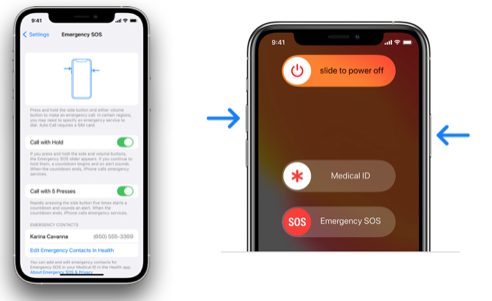Ever thought about what might happen if you were in a bad fall, car accident or other emergency situation that left you unable to communicate with responders? Considering our advancing years and the many things that can trip up seniors, like rugs and sidewalks, it’s at least crossed your mind.
Fortunately, Apple and Android smart phones come with a feature that allows you to enter emergency information that’s accessible from your phone’s lock screen, including emergency contacts and important medical information. A police officer, first responder or friend who is trying to help will be able to a contact family members or an emergency room doctor will be able to determine your blood type and medications you take.
This article will focus on the iPhone with screen captures. At the end are links to detailed instructions for iPhone and Android phones.
All newer iPhones have a Health app, which, along with tracking your steps, allows you to set up a Medical ID and Emergency Contacts. This will display basic personal information, important medical information and emergency contact numbers when accessed from your lock screen. These pictures show basic information. You can also specify medications, allergies, conditions, blood type, height, weight, etc.
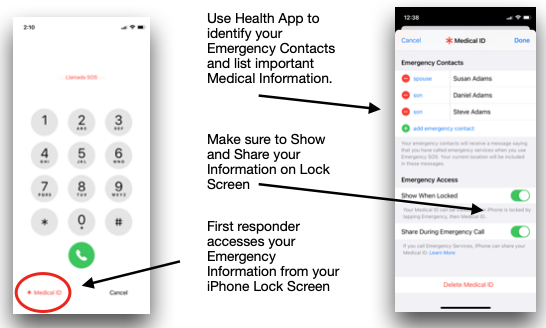
In an emergency, when a first responder wakes up your phone, they will see a lock screen with ‘Emergency’ and then ‘Medical ID’ in the lower left corner. Pressing those will bring up your Medical ID screen. They can tap each of your contacts to call them and they can see any medical information you have provided.
Now let’s look at the situation where you are hurt, alone and can, at a minimum, access your phone. The famous “I’ve fallen and I can’t get up.”
First, set up your phone with emergency calling under Settings -> Emergency SOS. You have two options to call emergency services.
Call with Hold is activated by pressing and holding the Side and Volume buttons for 5 seconds. You will see options to view your Medical ID or call Emergency SOS. If you continue to hold down the Side and Volume buttons, a countdown begins with an alert sound. When the countdown ends, your phone will automatically call local emergency services (think 911). If you release either button before the countdown ends, you can manually swipe right on the Medical ID to see your emergency contacts and medical information or you swipe right on Emergency SOS to call emergency services.
Call with 5 Presses activates a call to emergency services when you press the Side Button 5 times in rapid succession. There is no secondary screen.
After either option emergency call ends, your phone automatically sends your Emergency Contacts a text message with your current location. If your location changes, your contacts will get an update.
Full iPhone instructions: https://support.apple.com/en-us/HT207021
Full Android Instructions: https://support.google.com/android/answer/9319337?hl=en