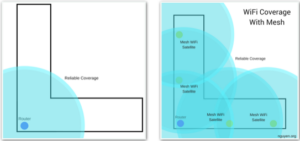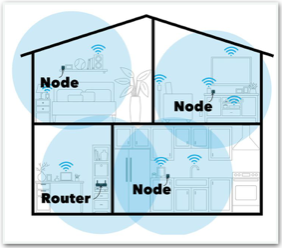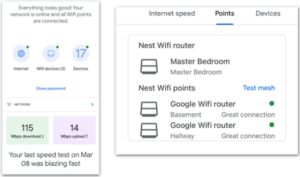Most electronic devices today are able to connect to the internet within your home (referred to as a ‘wifi enabled device”). Your cell phone is the most obvious. Your residence can have televisions, ovens, refrigerators, lights, thermostats, window blinds, security cameras, electrical outlets and others that are all ‘wifi enabled’. Sit on your couch and bump the temperature, pre-heat your oven, or see who is at your front door by reviewing the video from your security doorbell.
A typical way to connect your home to the internet is to subscribe to a service from a company like XFinity, Spectrum or AT&T. They run a coax cable to a specific location in your home and connect that cable to a modem. If you do not use wireless, you would typically run another coax cable from that modem to your TV and computer. If you use wireless, that modem usually has a built-in wireless router. The wireless router sends out a circular invisible beam of around 100-300 feet.
Several challenges:
- homes and apartments are typically 1,200 – 5,000 square feet, so that 100-300 foot range will not cover much.
- walls, windows and ceilings block or degrade the internet signal.
- homes can be L-shaped and/or have multiple floors. A wireless signal does not bend and the construction material between floors is worse than walls.
- your cable modem and wireless router are not in the most optimal or central place in your home.
If you are relying on this traditional home networking method you are probably experiencing ‘dead zones’ throughout your home. You walk from your living room to your bedroom and the wireless signal may drop completely or degrade. You can try to resolve these issues by purchasing a higher performance modem, asking your Internet provider to move your drop point to a more central location or by using ‘range extenders’. These are all very hit-or-miss, can be expensive and a waste of time.
A wireless signal gets weaker (looses speed) the further it travels.You may be able to stream a movie in your living room that is closer to the modem just fine, but you will get signal delays trying to show that same movie in your bedroom that is too far away.
One of the hottest new technologies is called ‘mesh WiFi’. The concept is simple: Mesh WiFi extends the signal of your wireless router so you can get reliable Internet access anywhere in your home or office. With ‘mesh WiFi’ you turn off the wireless in your router and purchase a mesh system that consists of a ‘base’ unit and one or more ‘nodes’. Each node is distributed around your home. A typical installation will have 3 nodes in total, including the ‘base’ unit.
Let’s take a look at those issues again with a few diagrams. With a typical home installation your Internet provider installs a modem and the wireless signal beams for 100-300 feet. You can see the issue below. With mesh WiFi, the modem is installed in the same location and the additional nodes of the mesh provide coverage throughout your home.
Let’s look at the effects of a mesh WiFi when your home is multi-level.
In this case, you place your mesh wireless nodes in different rooms on different floors and you can see that the coverage is pretty extensive. If you still have a dead zone, add an additional node.
Okay. This sounds great, but do I need to be a technologist to setup and use a Mesh WiFi in my home? Mesh Wifi systems usually come with an app that allows you to setup and monitor the network from your computer or mobile device. The app will walk you through the process of adding and removing nodes. Once setup, use the app to monitor performance, traffic speeds and see which devices are attached to your network. Mesh networks typically allow you the option to create a separate, “guest” network so that visitors can use your home network without you having to provide passwords.
There are many products available from most of the popular consumer networking companies you can think of: TP-Link, Linksys, Netgear, Google and Amazon.
We talked about ‘nodes’. Here’s what a node looks like in most products.
The first node is connected to the router/modem that your Internet service (Comcast, AT&T, Frontier, Spectrum, Hughes, etc.) provided. That first node is the only one where you have no leeway on location.
Any other nodes are placed anywhere you have an electrical plug. The nodes communicate via wireless.
You can easily hide them on a shelf or behind your TV. You will need 1 to 3 depending on the size of your home. You will try to evenly distribute them around your home and floors.
The final piece to the story is how to setup and manage your mesh once you have the nodes placed. The answer is through the associated device ‘app’ for the mesh product you chose, eg. Google Home or Amazon Alexa. Both have a clean interface to setup and ‘test the Network’.
The sample app screen on the left shows your current internet speed, that you have 3 WiFi nodes connected and have 17 devices connected on one of those nodes. As you wander around your home, your mesh will automatically hand you off from one node to another without dropping your connection.
The sample app screen on the right shows that your network has ‘Great’, ‘Good’ or ‘Poor’ coverage. Sometimes you may have to move a node and re-test. In this example you are seeing two nodes at opposite ends of a 1,600 sq ft ranch home (Master Bedroom and Hallway) and one node in a finished basement.
For the most part, once you set up your mesh it’s pretty much hand free.